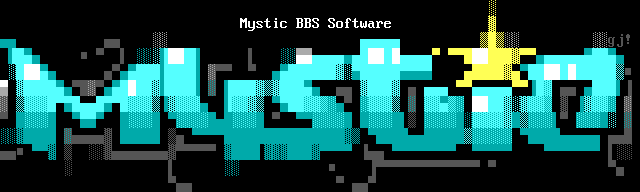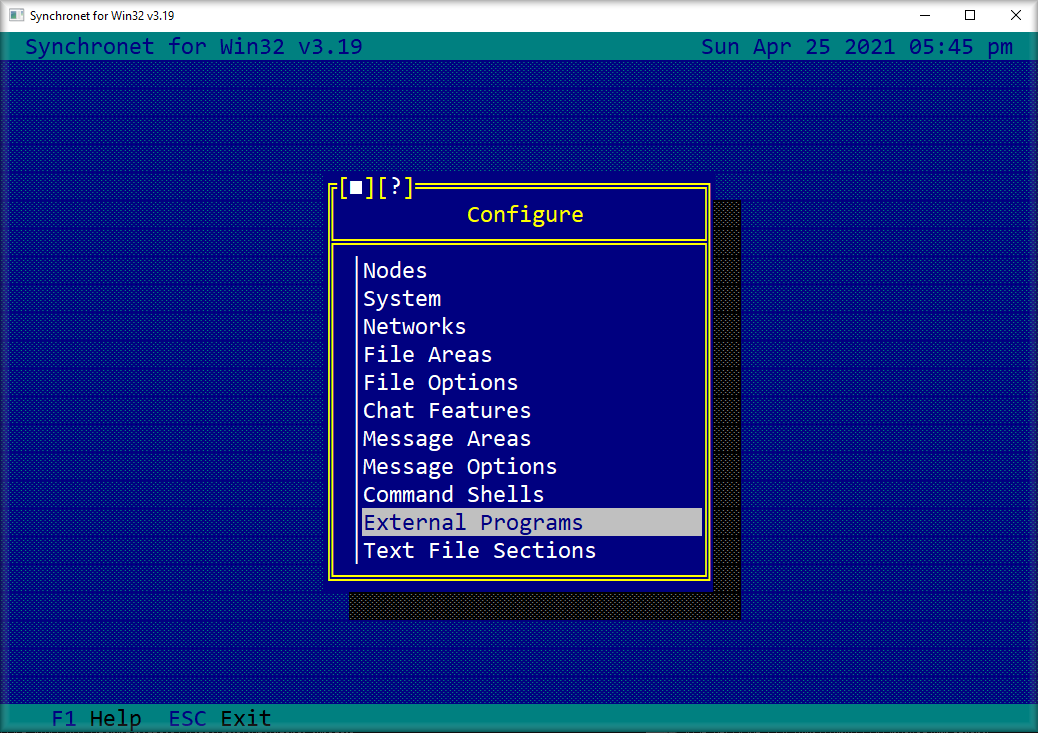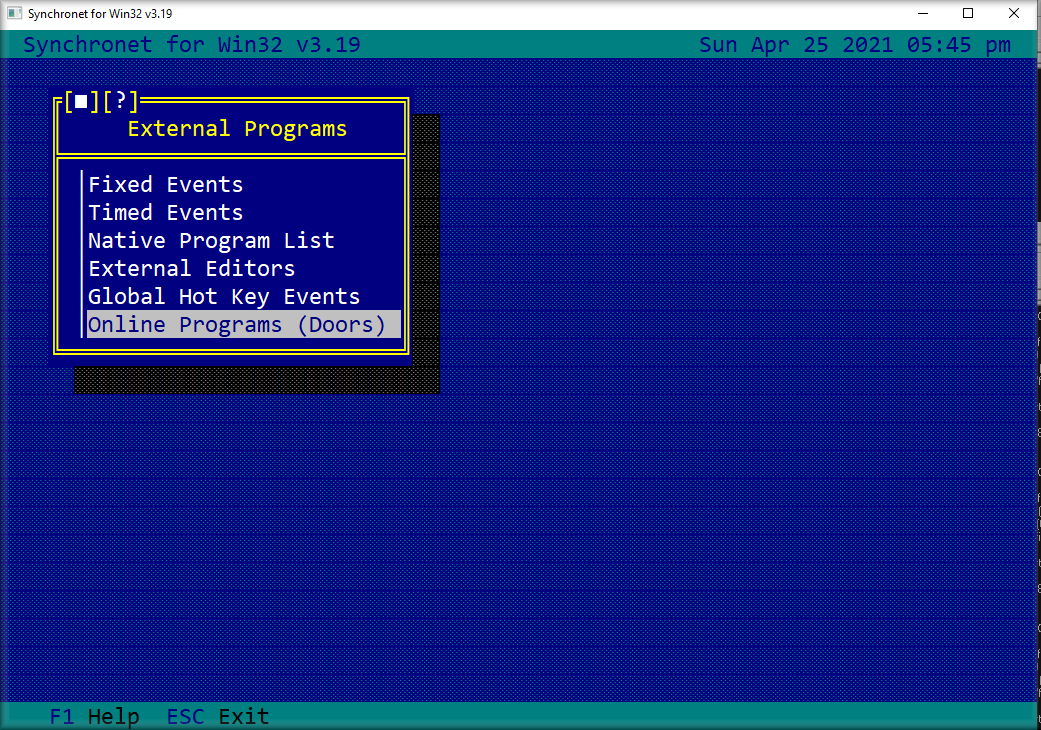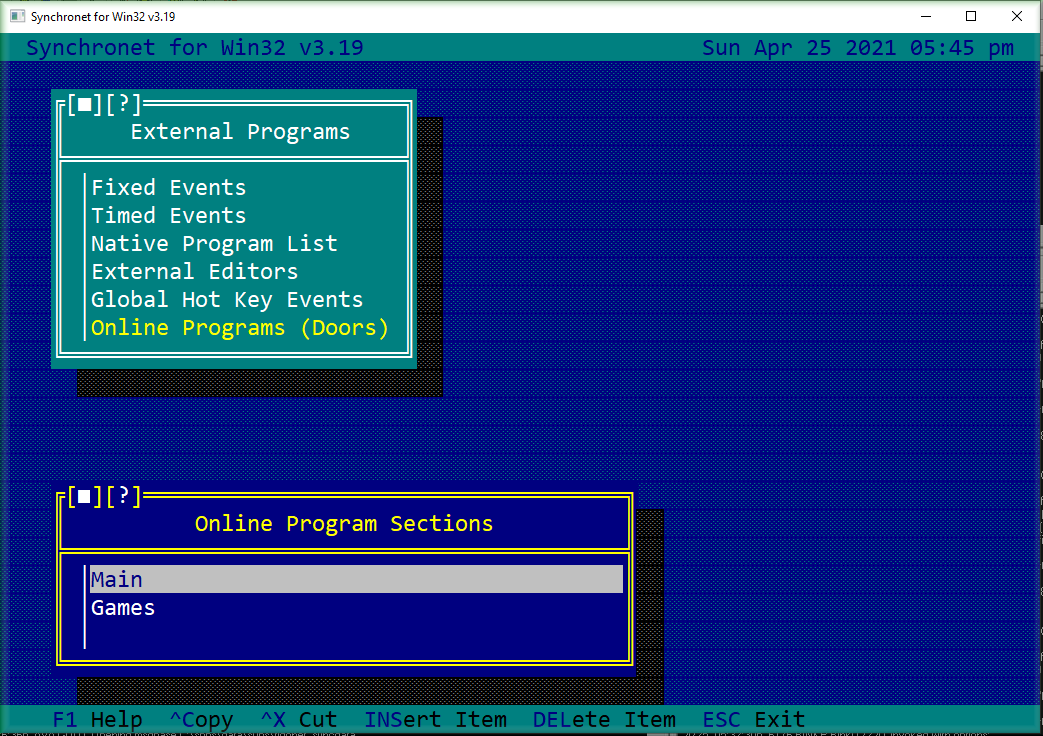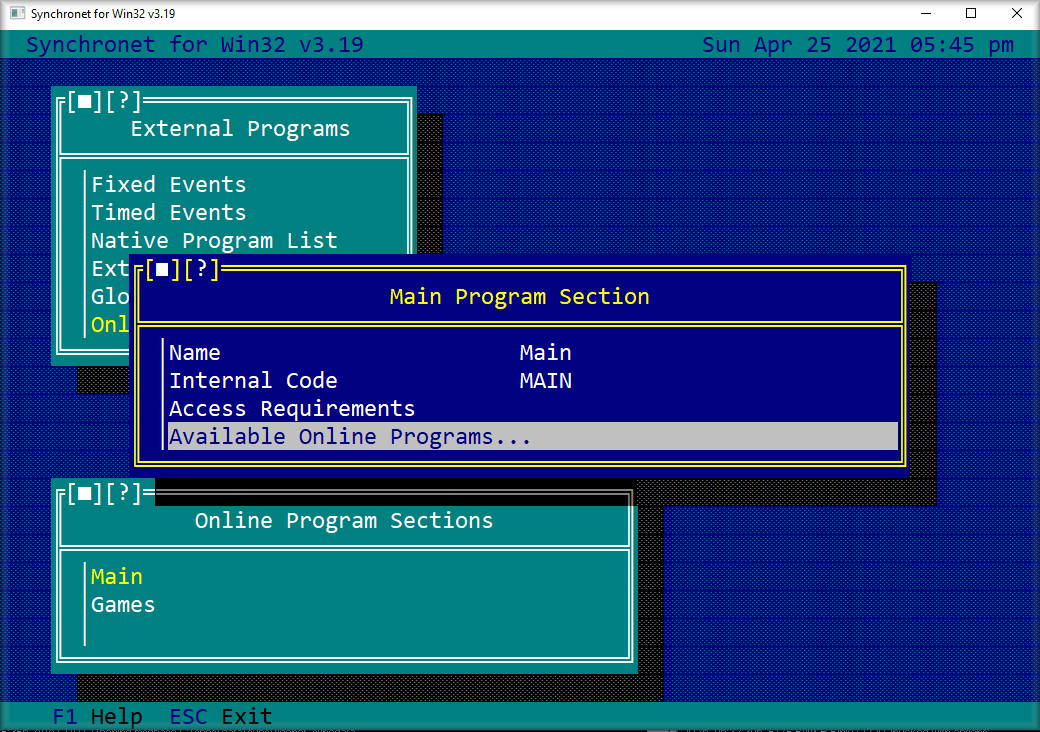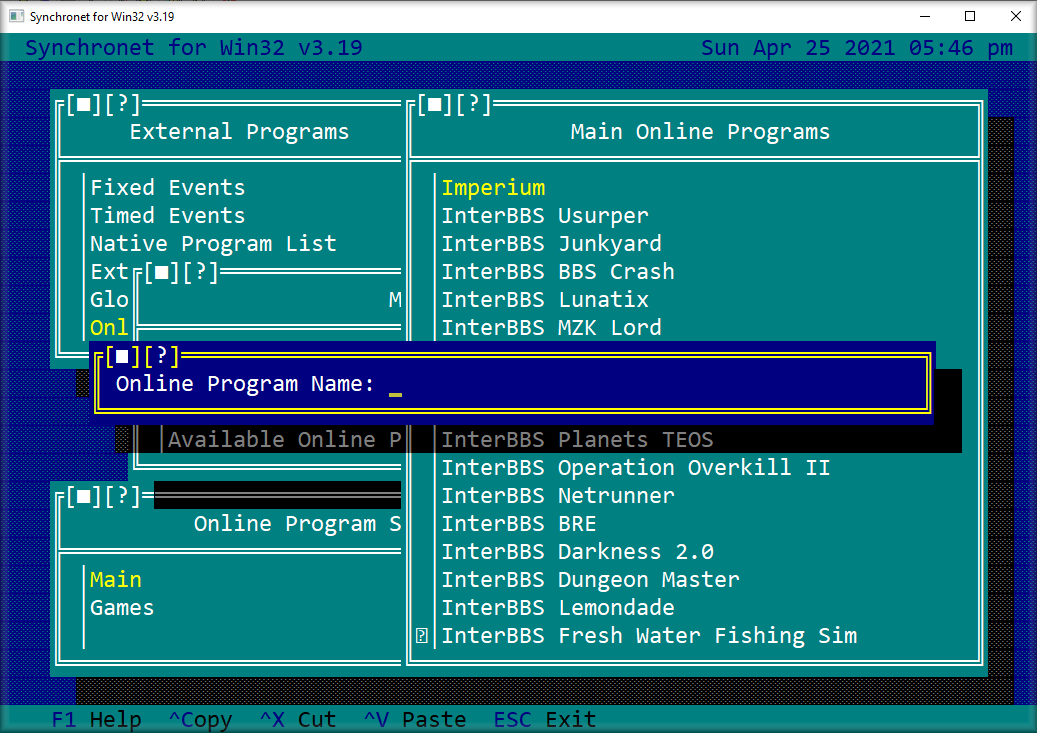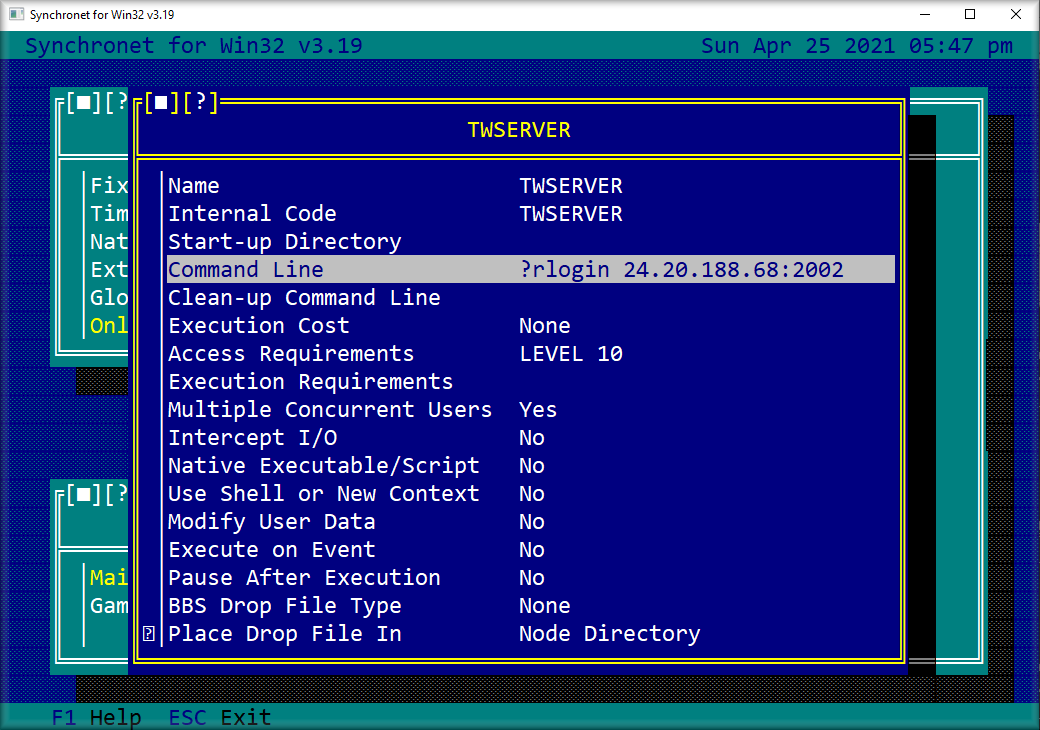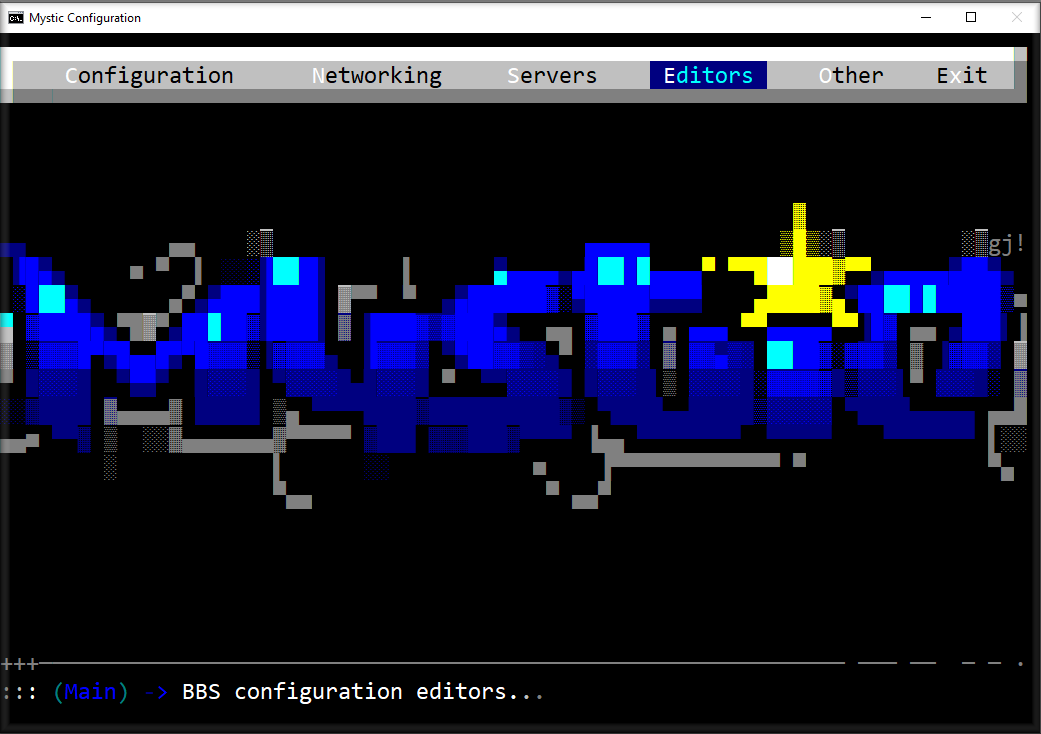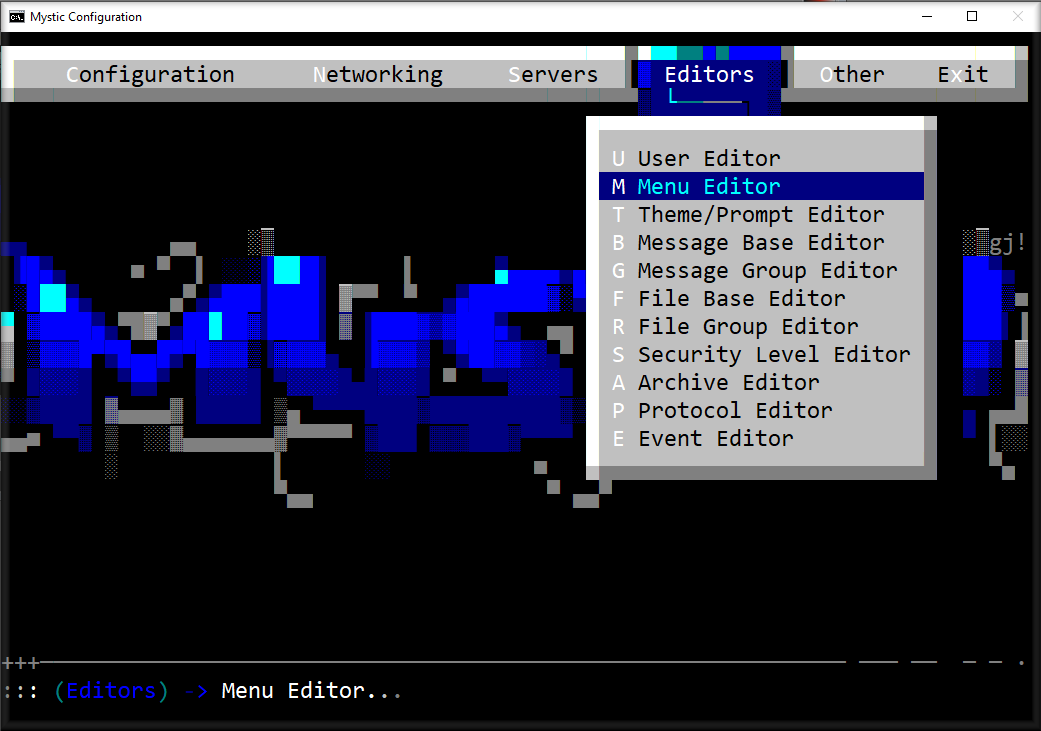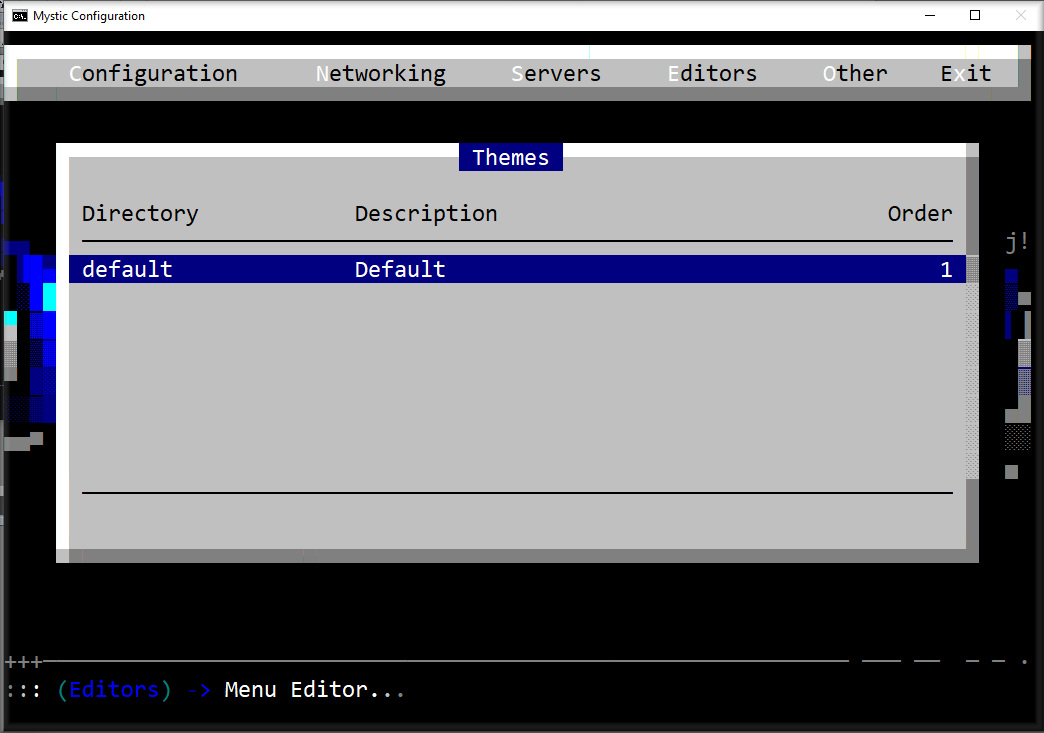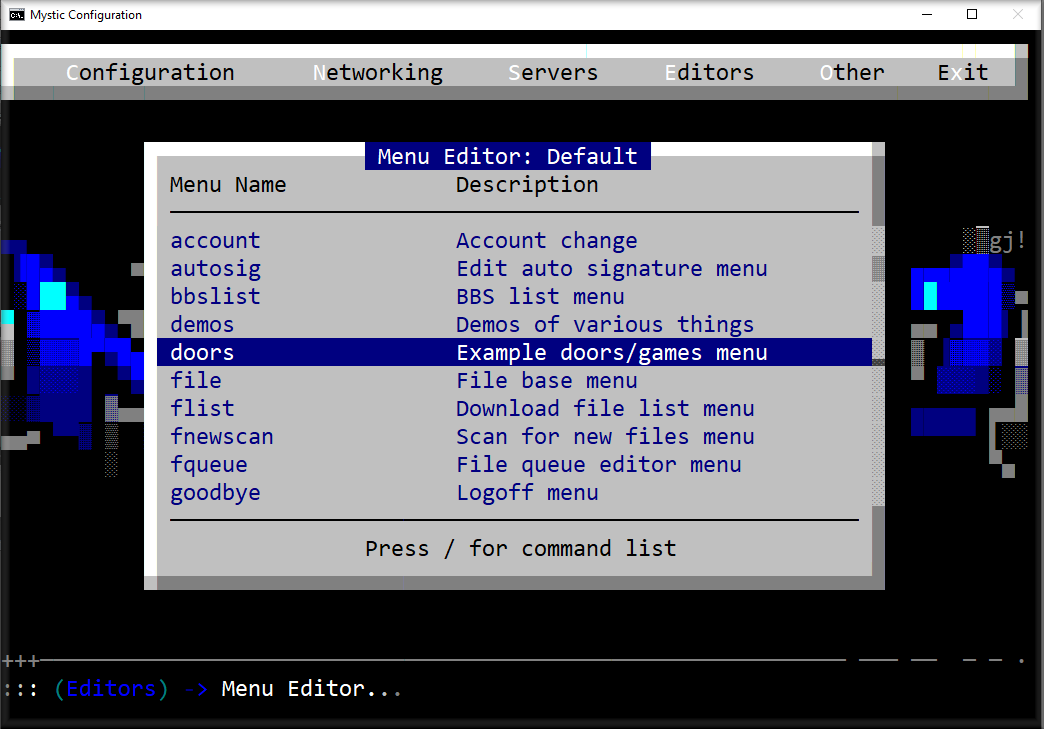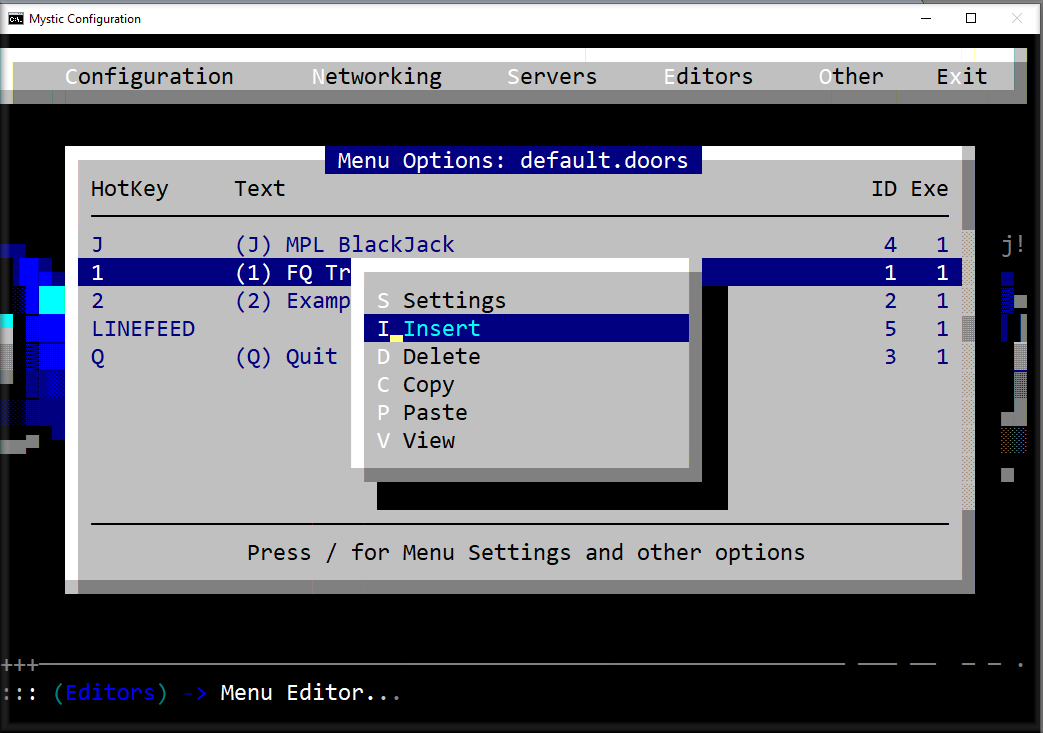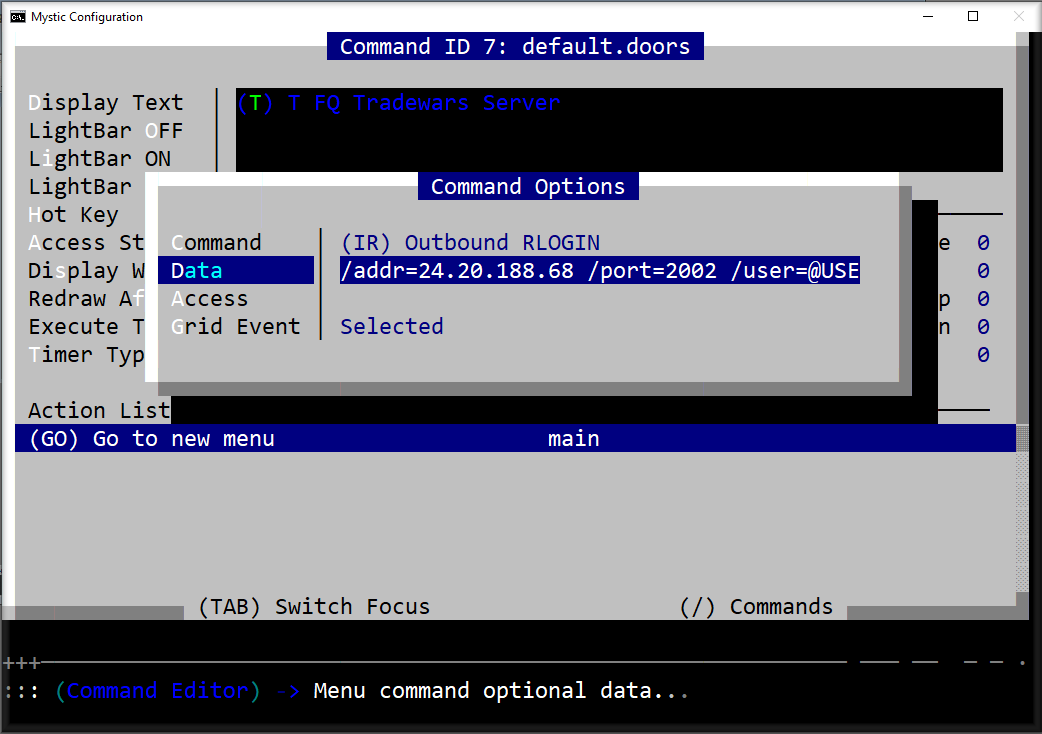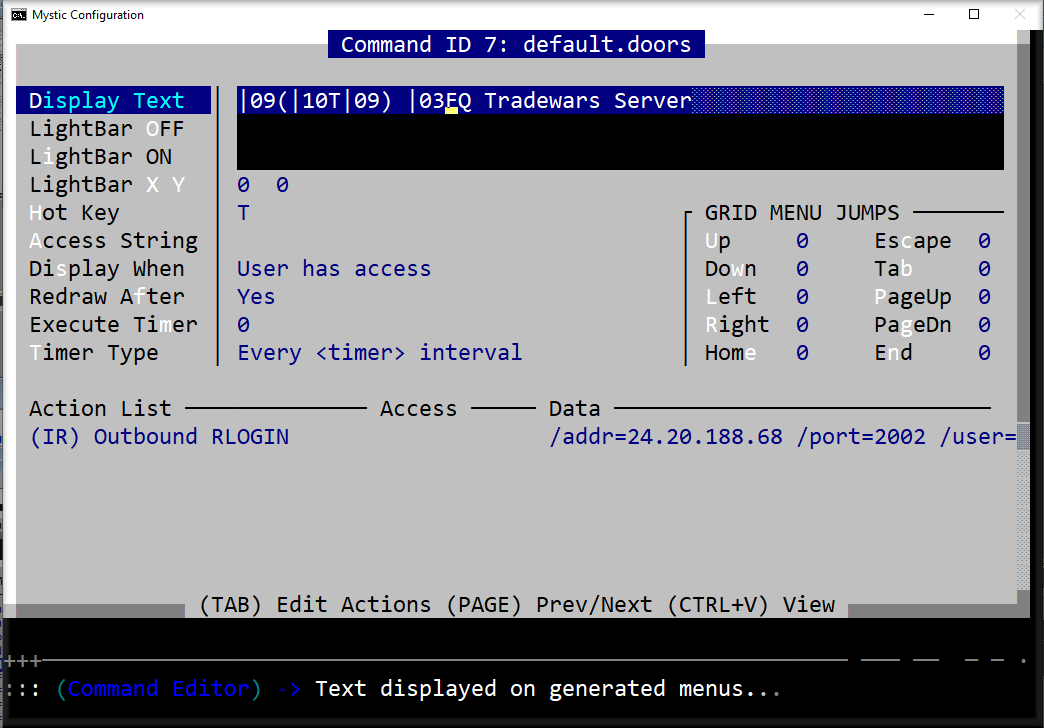The Fool's Quarter - Tradewars Server
I decided to setup a Tradewars server to share with other BBS's. If your BBS has the ability to RLogin to another server you can use the server. I've included the setup instructions for both Synchronet and Mystic BBS software. The server can handle up to 11 nodes and 11 games. More can be added as needed. Enjoy :)
You can set a menu option on your BBS or use your favorate terminal program to log into the server.
RLogin: 24.20.188.68:2002